Chạy CMD dưới quyền quản trị (admin), nếu như bạn đang sử dụng Windows 8 trở lên thì nhấn tổ hợp phím “Windows + X” và chọn “Command Prompt (Admin)”
Cửa sổ “Command Prompt” hiện ra bạn gõ lệnh DISKPART > gõ tiếp lệnh LIST DISK để nó liệt kê ra toàn bộ ổ cứng của bạn.
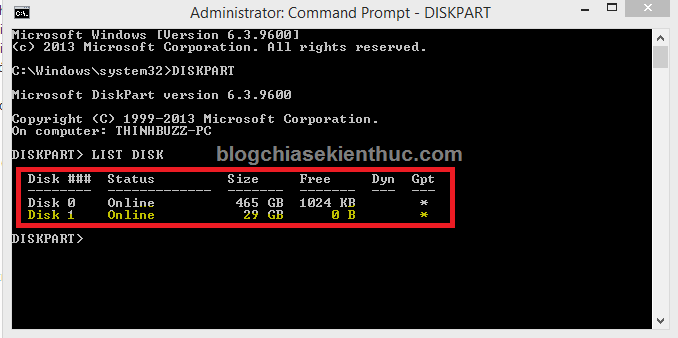
Ví dụ như trong hình thì Disk 1 là USB và Disk 0 sẽ là ổ cứng, bạn nhìn vào dung lượng (Size) để biết được chính xác đâu là Disk của usb nhé.
+ Sau khi bạn đã biết được chính xác đâu là DISK của USB thì gõ tiếp lệnh SELECT DISK x (x là số DISK của USB). Ví dụ như trong hình trên, mình sẽ gõ chính xác dòng lệnh như sau: SELECT DISK 1
Các bạn làm theo chính xác các lệnh sau:
- CLEAN – Lệnh này sẽ xóa sạch dữ liệu trên ổ bạn đã chọn (ơ đây là USB).
- CON GPT – Lệnh này sẽ chuyển sang định dạng GPT.
- CREATE PARTITION PRIMARY – Lệnh này sẽ tạo Partion cho toàn bộ ổ đĩa mà bạn đã lựa chọn.
- FORMAT QUICK FS=FAT32 LABEL=USBBOOTUEFI – Lệnh này sẽ Format usb với định dạng FAT32 (vì UEFI chỉ nhận định dạng FAT32 mà thôi) và tên là USBBOOTUEFI (tên thì các bạn có thể đặt tùy ý, không dấu).
- ASSIGN – Lệnh này sẽ gán ổ địa.
- Exit – Lệnh này để thoát khỏi DISKPART.
- Exit – Thoát hoàn toàn khỏi cửa sổ CMD.

Nhận xét
Đăng nhận xét